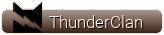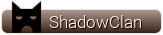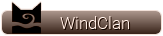How is the forum structured?
The forum as a whole contains various sections (broad subject areas), which themselves contain categories (more specific subject areas) which contain threads (conversations on a topic) which are made up of individual posts (where a user writes something).
The forum home page has a list of sections and categories, with basic statistics for each - including the number of threads and posts, and which member posted the most recent message.
How do I find my way around?
When you click on a category's name, you are taken to the list of threads it contains. A thread is a conversation between members or guests. Each thread starts out as a single post and grows as more individual posts are added by different users.
To start a new thread simply click on the 'new thread' button 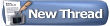 (you may need the right permissions to do this). (you may need the right permissions to do this).
Threads can be ordered in many different ways. The default is to have the thread with the most recent activity at the bottom. But you can easily change this order by going to Edit Profile, clicking on Edit Options, and scrolling down to Thread Display Mode. From there, change Linear - Oldest First to Linear - Newest First and the recent activity of threads will be adjusted to be on the top of the first page. (Note that 'sticky' threads will always be at the top no matter how you change the viewing options).
Multi-page views
When there are more threads to display than will fit on a single page, you may see the 'Page' box, which contains page numbers. This indicates that the list of threads has been split over two or more pages.
This method of splitting lists of items over many pages is used throughout the forum.
What are sticky threads?
'Sticky' threads are threads 'stuck' to the top of the thread listings even if they haven't had any posts recently. Their purpose is to keep important information visible and accessible at all times. Only staff members can 'sticky' threads.
How do I read a thread?
To read a thread, click on its title. Each post in a thread is created by a member or a guest. You'll see some brief information about the member who created the thread above the main post message. In some cases it will be to the side of the post.
To post a reply to an existing thread, click on the 'Post Reply' 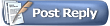 button. If the 'Post Reply' button does not appear, it could mean that you are not logged in as a member, or that you do not have permission to reply, or that the thread has been closed to new replies. button. If the 'Post Reply' button does not appear, it could mean that you are not logged in as a member, or that you do not have permission to reply, or that the thread has been closed to new replies.
There will also be a 'Quick Reply' box where you can quickly enter a reply without having to go to the 'Post Reply' page. You may need to click the quick reply button  in a post to activate the quick reply box before you can type into it. in a post to activate the quick reply box before you can type into it.
Is there a faster way to get to categories?
If you know which category you want to go to, you can use the 'Forum Jump' control, which appears at the bottom of many pages within the forum.
How do I find out more about members?
To view information about a particular member, click on the user name. This will take you to their public profile page (?).
What is the Navigation Bar?
The navigation bar at the top of every page has links to help you move around. A 'breadcrumb' area at the top left shows where you are now. A form on the right allows you to quickly login. With one click you can reach areas such as: the User Control Panel (?), FAQ (which you are reading now), and Search options.
What is the 'What's Going On?' box on the forum home page?
On the forum home page you'll see a section at the bottom that tells you what's going on at the moment. It tells you things like the number of registered users online, the number of guests, and even things like birthdays, and forthcoming events.
Can I change the way the fourm looks?
You may be able to change the styling of the forum by using the style changer in the bottom left of the page. This lets you choose different skins which change the color scheme and appearance of the forum. If this option does not appear, the forum cannot be restyled. |