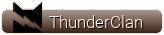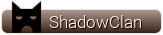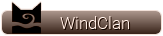So you know which song you want to add, but you have no idea how to get your favorite tune onto your profile? Well, you've come to the right place!
 Preliminaries
Preliminaries
The first thing you need to do is look at the
Approved Songs List and check if your song appears on it. It is sorted in alphabetical order by artist.
My Song Is on the List
On the Approved Songs thread, make sure the link works! Click on it and make sure it plays. (If it does NOT play, proceed to 'My Song Is Not on the List'.) From there, all you need to do is head over to the
Song Requests thread and post in the format provided, then wait for a staff member to add the song to your profile.
Note: You do not need to fill in the "Song Link" section if your song has a functioning link.
My Song Is Not on the List
If your song is not currently on the
Approved Songs List, you will need to do a few extra steps before it can be successfully added to your profile.
Step One:
You'll need to get the song onto your computer in .mp3 format. There are various ways to do this, but the staff agree that the easiest way is to go to
YouTube and search for the song. Listen to the video carefully to ensure this is the song you want, and
only the song you want (no intro or outro music.) If it is, copy the URL/link to the song.
In a new tab, open
YtMp3 or a similar service that permits you to download the tune. In the box, paste the YouTube URL and click "Convert Video". After it's finished processing, right click on the Download button, choose "Save Link As.." and save the file to your desktop -- or any place you wish.
Step Two:
Since you have now downloaded the file and have it saved to your hard drive, it's time to go to
Dropbox. If you do not have an account, create one. If you do have a Dropbox account, log in.
Click on
Upload near the top of the screen. From the dropdown, choose
File. Choose the .mp3 that you downloaded, and it will appear in Dropbox.
Step Three:
Hover over the song you just uploaded. You should see three dots in the right corner of the box.

Click that, then choose
Manage Permissions. Then, click on
Links. You will see a window like this:

Click on
Settings. You should see this:

Next, click
Create Link. Once you see this page, feel free to click the X in the corner.

From here, hover over the song again. You should see a box that says
Copy link. Click this, and the link will automatically be copied to your keyboard.
 Step Four:
Step Four:
Yay!! You have a share link to the .mp3 stored in Dropbox, so you're almost there. Now, we just have to make some small changes to the link that you have copied. Paste this link somewhere that you can edit it, either in a notepad, in a quick reply box, or in your browser bar. It should look something like this:
|
https://www.dropbox.com/scl/fi/LINK-ID/FILE-NAME.mp3?rlkey=LINK-ID&dl=0
|
In your link, 'FILE-NAME' and 'LINK-ID' will be replaced by actual letters and numbers. The part that we need to change is the part in red, 'dl=0'. All you have to do is change that to 'raw=1'.
Now, what you copied (your link ID) goes into the URL below. Remove the red part and replace it with yours. Your final link should look something like this:
|
https://www.dropbox.com/scl/fi/LINK-ID/FILE-NAME.mp3?rlkey=LINK-ID&raw=1
|
Congratulations, the final result is your song link!!
Step Five:
Go to the
Song Requests thread and fill out the form. In the Song Link section, paste that final URL created in Step Four, and you're done!